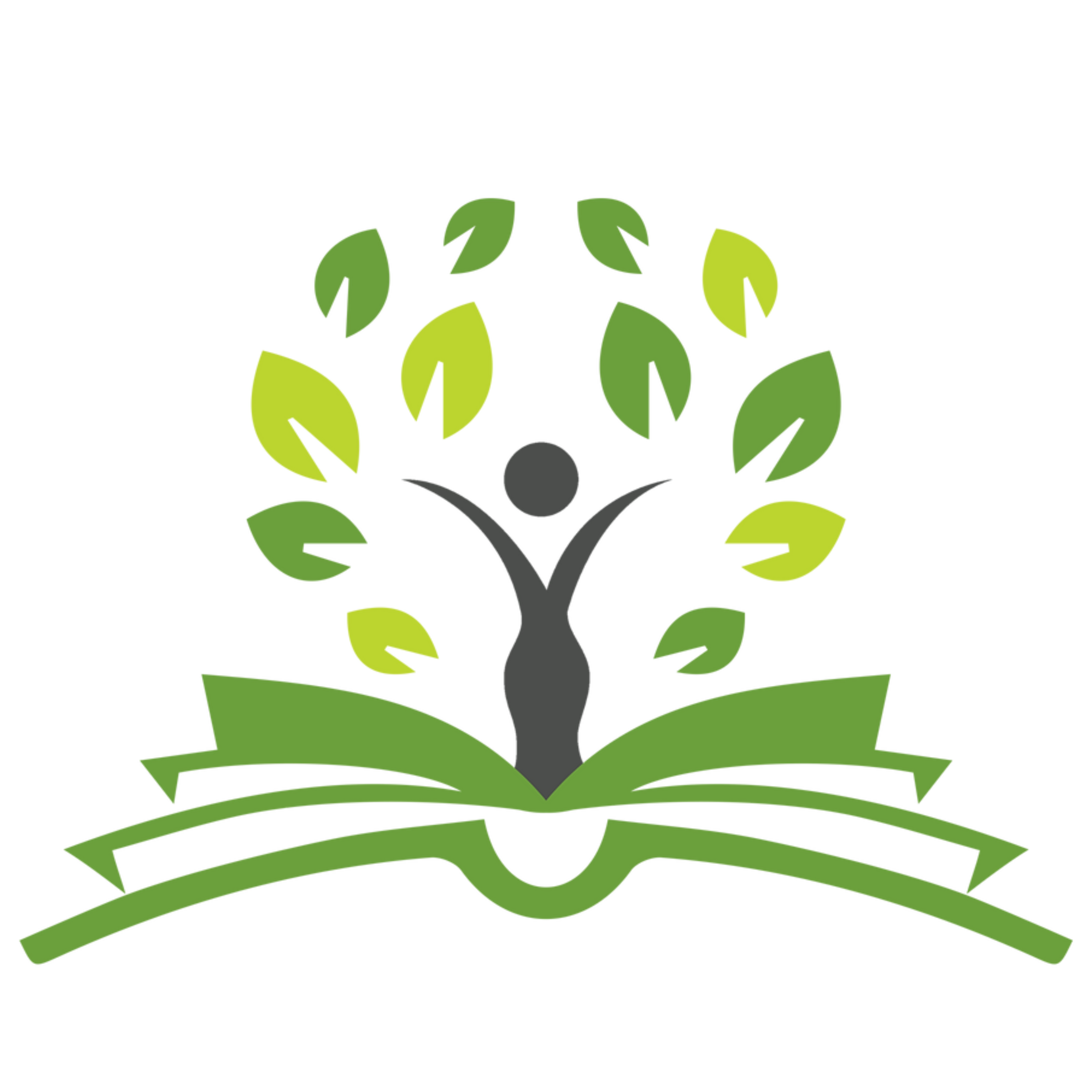How to Share Google Docs
Google Docs is a great program for sharing your work, and we at Wandering Words Media love to use it. But we do admit, there's a bit of a learning curve.
We already made a great post that walks you through the basics of Google Docs here: https://www.wanderingwordsmedia.com/post/google-docs-basics
This post covers one thing and one thing only: sharing your Google Doc with your editor.
For us to be able to work on your book, we need Editing access. Here's how to make sure we can work on your book.
Step one: Open your document in Google Docs.
If it's in Google Docs already, that's easy! If it's a Word document on your desktop, you will have to first upload it to Google Docs. Go to Google Drive (drive.google.com) and click on the +New button in the upper left corner.

Then, select File upload and go from there.

Note: please name your document with your name and your book title, not just "Book" or "My Manuscript." We get a lot of books, and you want to make sure yours doesn't get lost in the shuffle. If you do not name your manuscript like this, we will rename it for you.
Step Two: Share your document
Find the big blue "Share" button in the upper right corner. Click it.

The Share menu will pop up. Type in the email address of the person you want to share it with. If you're a client of ours, you'll type in [email protected]

Hit enter. The screen will now look like the photo below. See the button to the left? It will probably say "Viewer" when it first pops up. Click the button and select "Editor."

Then, click "Send."
Step Three: Check and Confirm
Almost done! Let's make sure it went through.
Click the blue "Share" button again. Now, you should see us listed as "Editor."

If we are not listed as Editor, click the dropdown menu next to our email address and click "Editor," then "Done."
Other options
See in the photo above, under "General access?" If you want, you can click the little arrow and choose "Anyone with the link."

Then, select "Editor."

If you do this, and email us the link, we will be able to edit it. This is slightly less secure, since (as it says) anyone with the link will be able to edit it as well. We suggest doing this option if you are struggling with sharing the book in the above manner.
Okay! Best of luck and happy sharing!
~Christina